Deprecation Note
We published the last version of Graylog Documentation before the release of Graylog 4.2. Now, all documentation and help content for Graylog products are available at https://docs.graylog.org/.
There will be no further updates to these pages as of October 2021.
Do you have questions about our documentation? You may place comments or start discussions about documentation here: https://community.graylog.org/c/documentation-campfire/30
Usage¶
Once you installed the Graylog Enterprise plugin, Graylog will automatically write audit log entries into the database.
View Audit Log Entries¶
Graylog Audit Log adds a new page to the web interface which can be reached via “Enterprise/Audit Log”. You can view and export existing audit log entries in the database.
It also provides a simple search form to search and filter for audit events you are interested in.
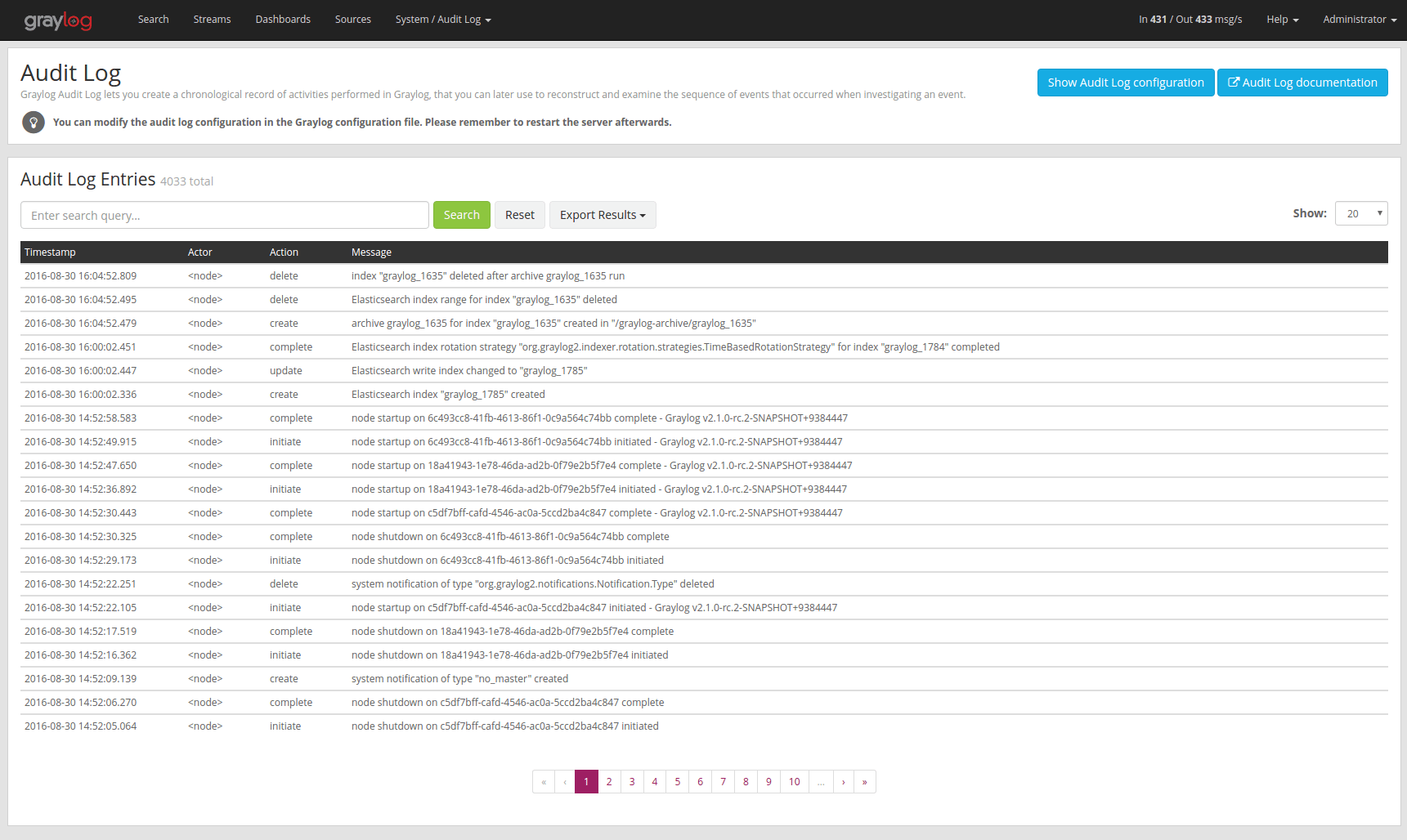
Expand Event Details¶
Every row in the audit event entry table is clickable. Once clicked it will reveal the details of the audit event.
All audit events have static fields like actor, object and others. In addition to that, every event has some event specific fields.
The fields on the left side in the details are the static fields every event has and the fields on the right side are the event specific fields.
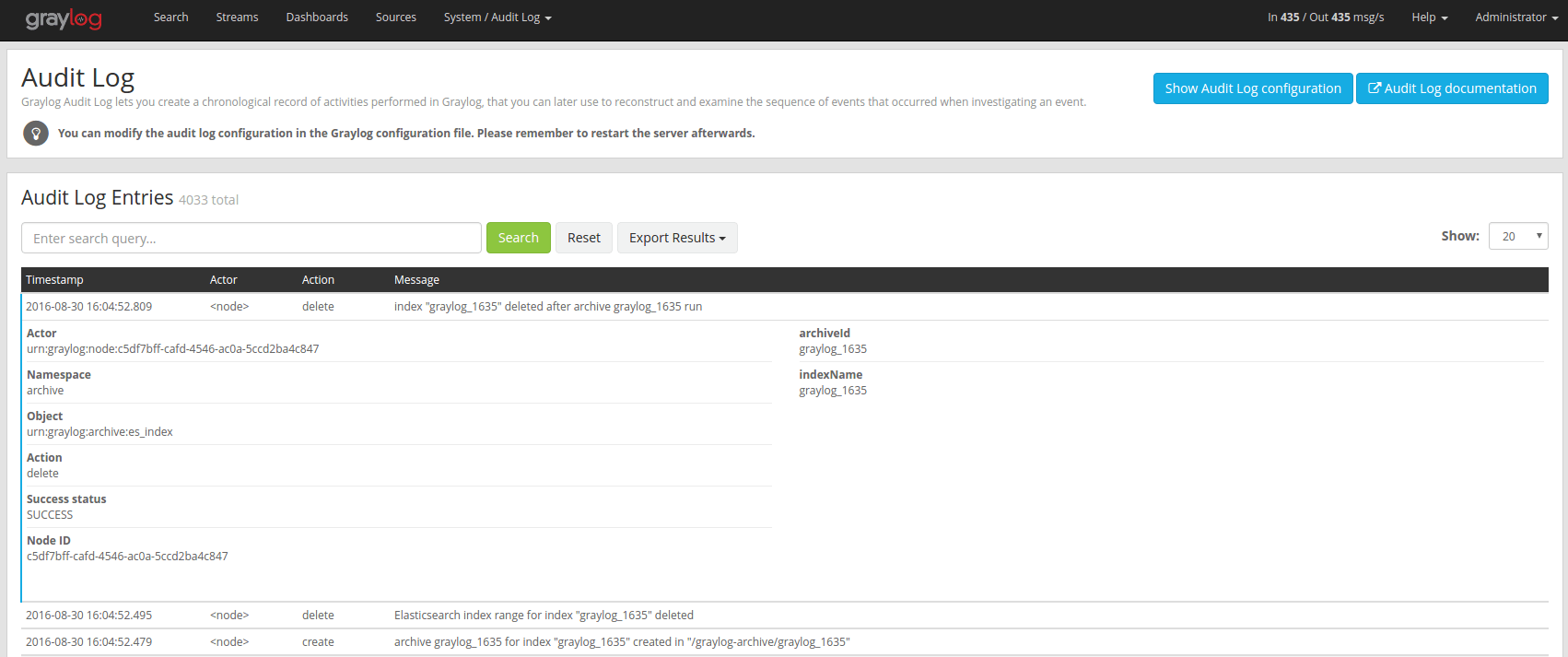
Search & Filter¶
To make it easier to get to the audit log entries you need, the audit log UI provides a simple query language to search and filter the audit log entries.
You can either enter one or more words into the search field or choose to look for some specific fields in the audit log entries.
Name |
Description |
|---|---|
|
the user that triggered the audit event |
|
the namespace of the audit event; might be different in plugins |
|
the object of the audit event; what has been changed |
|
name of the action that has been executed on the object |
|
if the action failed or succeeded |
|
the actual audit event message |
Search for text in the message¶
If you just want to find some text in the audit event message, you can enter the word you are looking for into the search bar

Search for specific fields¶
You can also filter the entries for specific fields like the actor.
If you want to filter for all events triggered by the user jane you can
enter actor:jane into the search bar.
Maybe you want to filter for events for more than one actor. That can be done
by using either actor:jane,john or actor:jane actor:john.
Or you want to find all audit events which have not been triggered by a
user. Add a - in front of the field name to negate the condition.
To show all events except those created by user jane you can add
-actor:jane to the search field.
You can mix and match several field queries to find the entries you need. Here are some more examples.
actor:jane,john -namespace:serverget all events by users jane and john which are not in the server namespaceindex action:createget all events which have the word index in the event message and where the action is createmessage:index action:createsame as above, just with an explicit field selector for the message field
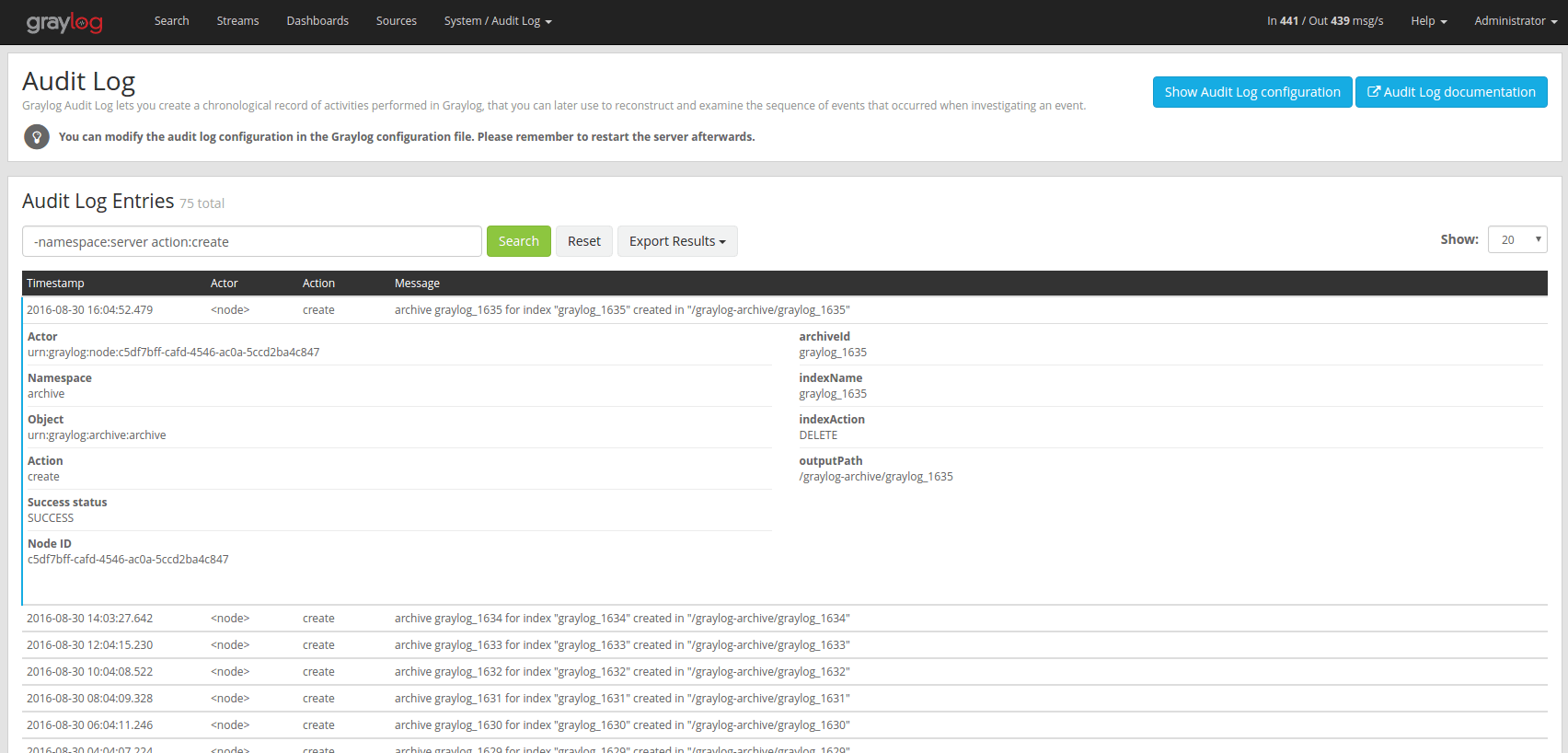
Export Entries¶
If the simple entry viewer is not enough, you can also export the result of your query as JSON or CSV to further process it.
The “Export Results” button next to the search bar can be used to do that.
Note
The export from the UI is currently limited to the newest 10,000 entries. Use the REST API if you need a bigger export.
Export via REST API¶
If you want to backup the audit log entries or make them available to another system, you can use the REST API to export them.
Example:
# Export 20,000 audit log entries in JSON format
curl -u admin:<admin-password> http://127.0.0.1:9000/api/plugins/org.graylog.plugins.auditlog/entries/export/json?limit=20000
# Export 5,000 audit log entries with actor "jane" in CSV format
curl -u admin:<admin-password> http://127.0.0.1:9000/api/plugins/org.graylog.plugins.auditlog/entries/export/csv?limit=5000&query=actor:jane
Note
Make sure the query parameter is properly escaped if it contains whitespace.